6 steps to activate Floodlight in DV360 • TrueView for Action
6 steps to activate Floodlight in DV360 for TrueView for Action campaign.
Filter by Category
Filter by Author
Prepare TrueView for Action LineItem and use Floodlights with TrueView support for measuring conversions in simple six steps.
While preparing the campaign in DV360, you create LineItem for TrueView for Action. And then, you would like to select Floodlight, which is already implemented on the website so that you could measure conversions.
But when you select Floodlight in the LineItem, under the Conversion tracking section, you notice that your Floodlight is grayed out, and you can not select it. No worries, it is not a bug; it is a feature.
You can not select Floodlight until it is not enabled for TrueView.

To Enable TrueView compatibility mode for our Floodlight, you need to navigate under the DV360 advertiser to the Resources, and under Floodlights, list, select your Floodlight.
When you scroll down, you will notice the TrueView settings section. Please turn on the option and save changes.
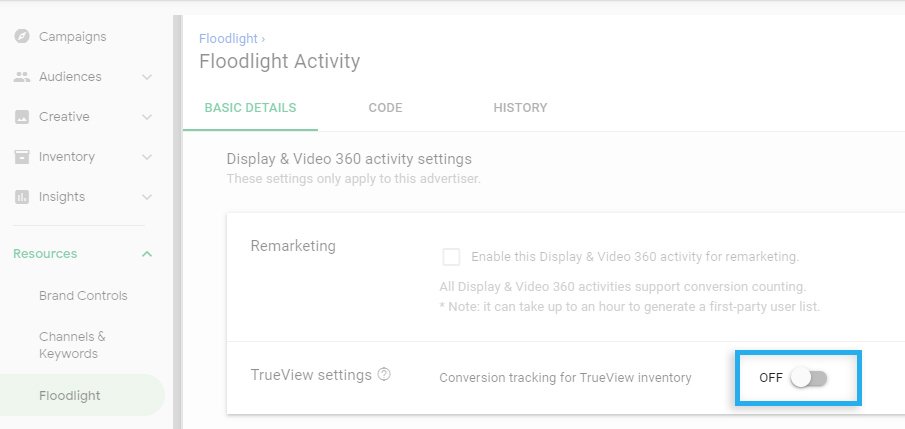
After you save the changes described above, under TrueView settings, Google will generate a conversion tag that you need to paste in your Floodlight.
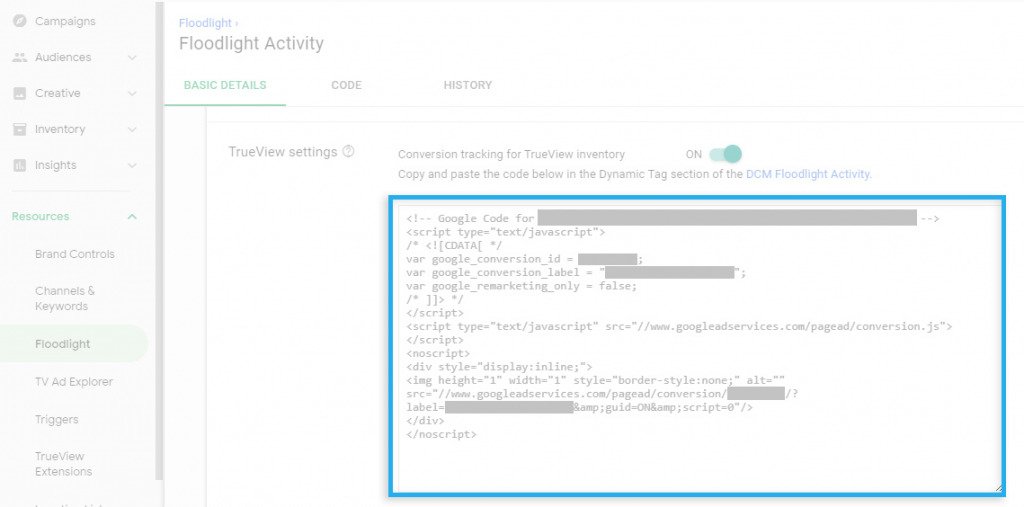
To paste the TrueView tag, you need to go back to Google Campaign Manager and enter your advertiser view. First of all, you need to check if the Dynamic Tags option in Floodlights configuration tab is selected. If no, please select and save changes.
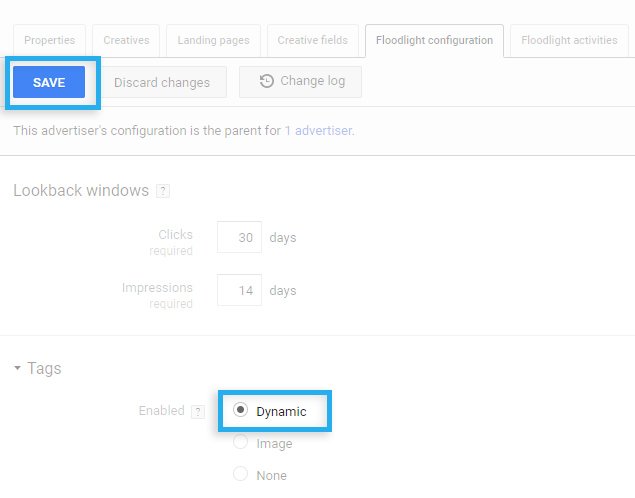
Now you can navigate to Floodlight Activities tab next to the right from the Floodlight configuration, you select Floodlight from the list, and on the very end, you find the Dynamic tags section.
Under the Dynamic tags section, Add a new tag, and in the Code column, you can now paste your TrueView tag from DV360. You need to put a name for your new tag so that you can write TrueView. This name does not affect, it is just a label.
After you finish, don’t forget to save changes!
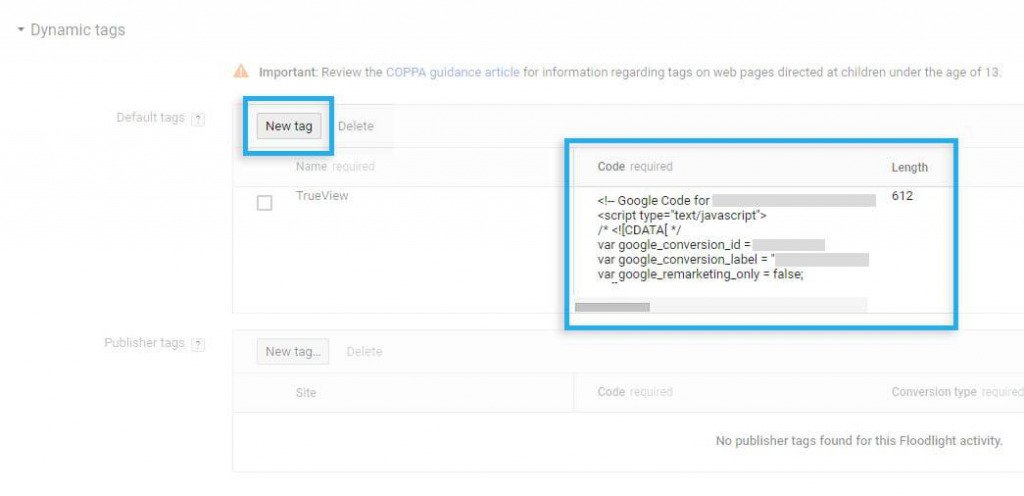
When you come back from Google CM to DV360, to your TrueView for Action LineItem view, and try to find Floodlight you have tried to select before. Floodlight is not gray anymore, and it will have appended (TrueView) text at the end of the name. You can now select it and save changes.
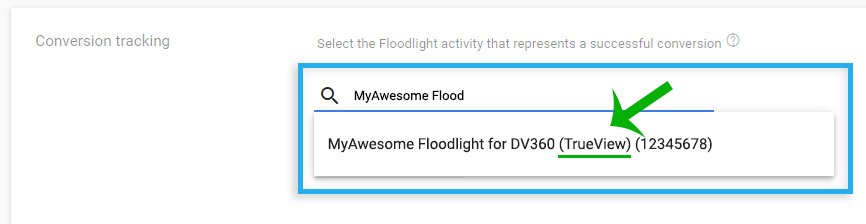
Now you have enabled TrueView support for your Floodlight. Your LineItem will count conversions actions!
It is recommended to use the Global Site Tag (GST) version of the Floodlight, which supports 1st party cookies. Otherwise, you might have problems in counting conversions.
If you use the only DV360 without linked Google Campaign Manager advertiser / Floodlight configuration, you need to only enable TrueView setting.
That’s it, now we are done 🙂
Subscribe to receive updates about new articles.
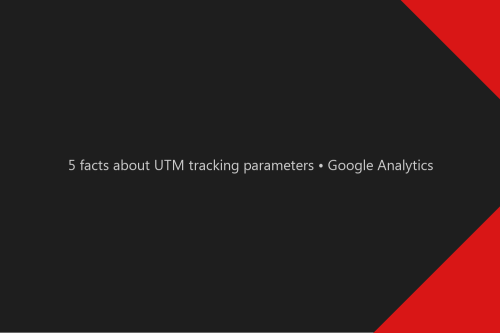
Google Analytics UTM tracking parameters, what they are, and how to use them in digital advertising. What Google Analytics UTM’s is? UTM allows us to tag URLs with...

Google Analytics doesn’t track your Google Marketing Platform campaign traffic correctly if your traffic is identified as DFA/CPM.
Hi Wojtek,
Great post! 🙂 Have been looking for resources on the best tag format for Youtube video action campaign – is it also gtag that is the recommended format? DV360 support has recommended iframe tags, reason being gtag doesn’t support mobile app tracking. What would you say? Many thanks! /Carmen