9 steps on how to create a Dynamic Profile • Google Studio
Guide on how to create a Dynamic Profile in Google Studio. It is first to step to build Dynamic Creatives.
Filter by Category
Filter by Author
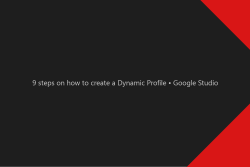
Guide on how to create a Dynamic Profile in Google Studio. It is first to step to build Dynamic Creatives.
Posted by Wojtek Andrzejczak
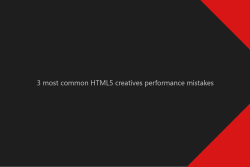
Learn how to improve HTML5 creatives loading performance and avoid common mistakes.
Posted by Wojtek Andrzejczak
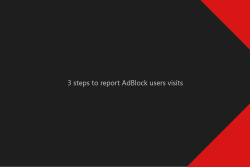
Learn how to track in Google Analytics a user who uses AdBlock.
Posted by Wojtek Andrzejczak
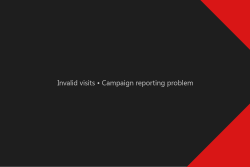
How to estimate the invalid visits in the campaign reporting? Why this problem exists and how we could avoid report discrepences.
Posted by Wojtek Andrzejczak
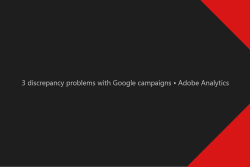
3 common problems with Google campaign reporting using Adobe Analytics. Why they happen and how we could improve reports quality. Introduction Adobe does not have official linking...
Posted by Wojtek Andrzejczak
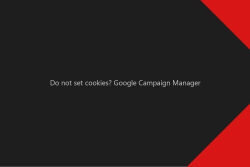
Google Campaign Manager has multiple options and settings. But there is one fascinating one. With this option, you will stop using Cookies for your campaigns.
Posted by Wojtek Andrzejczak
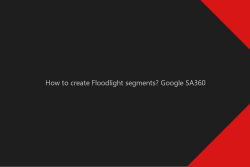
Learn how you can create Google Floodlight segments in Google Search Ads 360.
Posted by Wojtek Andrzejczak
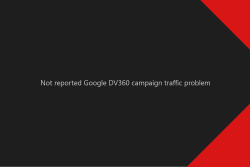
Thousands of Google DV360 campaign visits, which are nowhere reported, and trigger DDoS attack alarms on the server firewall. Was it a DDoS attack, or something else?
Posted by Wojtek Andrzejczak
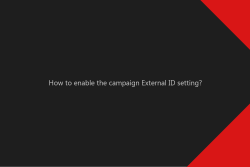
How to enable campaign External ID setting under the Google Campaign Manager campaign? And why this option is so important?
Posted by Wojtek Andrzejczak
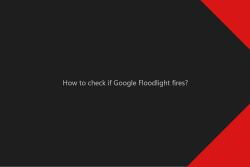
Learn how to check if your Google Floodlight fires on the website. Verify your conversions with Google extensions and with DevTools.
Posted by Wojtek Andrzejczak
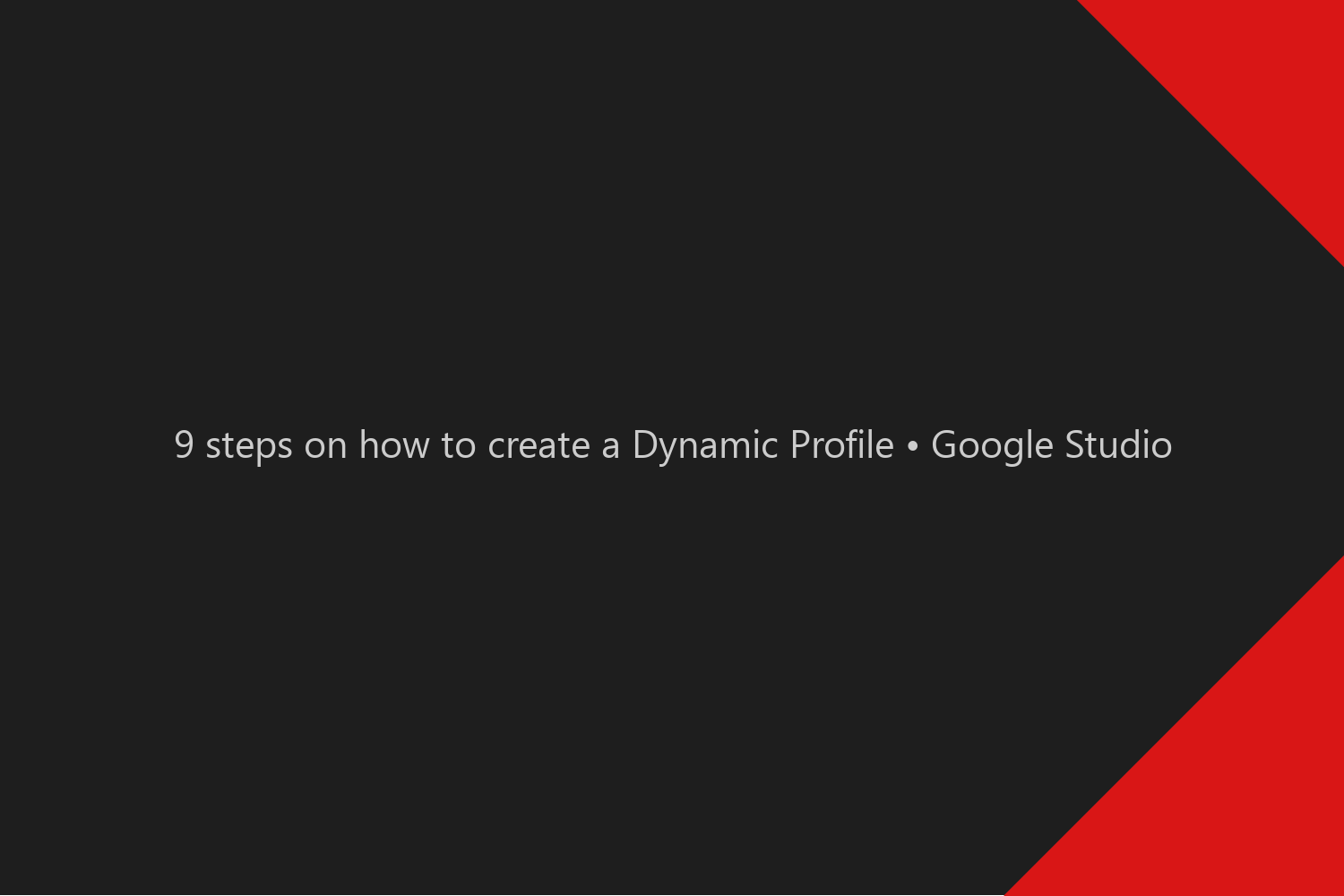
Guide on how to create a Dynamic Profile in Google Studio. It is first to step to build Dynamic Creatives.
Contents
The presented guide presents a high-level overview of how Dynamic Profile works and focuses on the most critical and problematic parts.
Explanation of how to prepare dynamic creatives for Google Studio specification, how to make Dynamic Feed using Google Spreadsheet, and how to report dynamic creatives will be covered in the upcoming articles.
For all questions regarding explained steps bellow, please write in the comment section below or contact me directly through LinkedIn.
Google Studio allows multiple data sources, but I’ve found Google Spreadsheet as the most fitting one to my needs. Not only can you create logic to fill all required product combinations, but it also can be a data source for Facebook Dynamic Catalog.
How to prepare Dynamic Feed is an individual case based on the individual client’s needs.
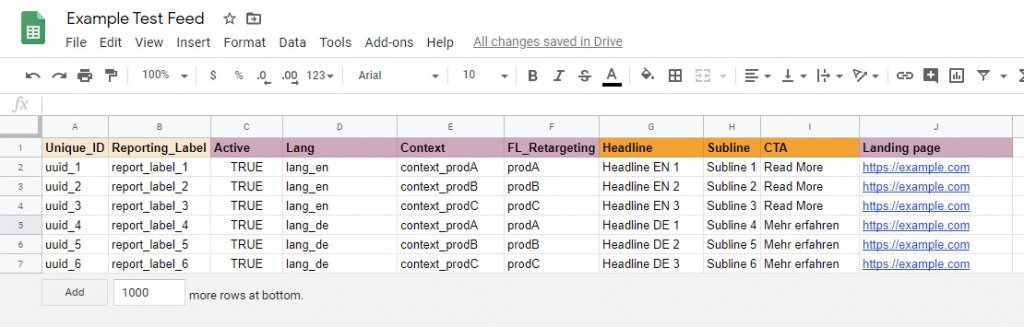
To allow Google Studio to access our data, first, we need to share our Google Spreadsheet with both [email protected], [email protected] email addresses.
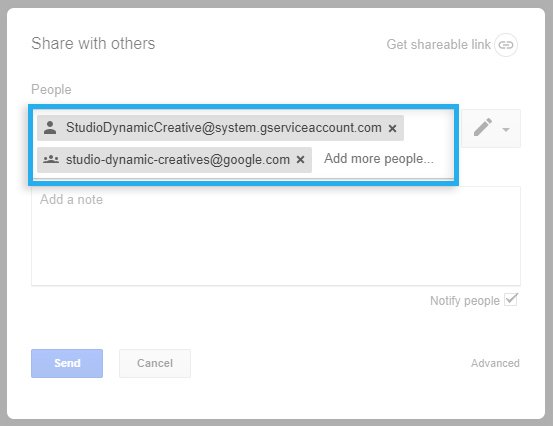
In Google Studio under the Dynamic Content tab, we need to, first of all, enable our advertiser for dynamic content. Then we’ll be able to create a new profile under our advertiser.
After we give a name to our profile, in the second tab, we need to proceed to step where we will link our Dynamic Feed.
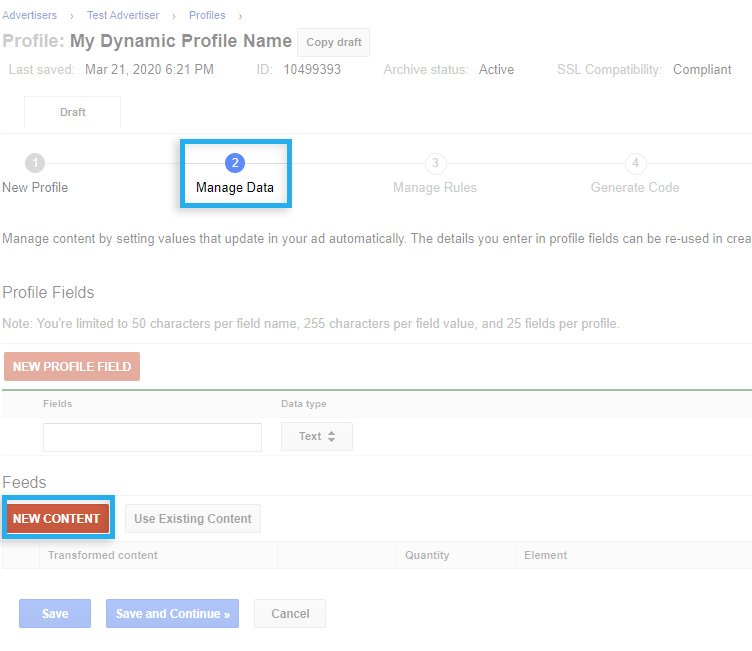
From the Content source list, we select Google Docs and click on the Chose document button. On top of the list, we should see our document. In the Sheet select list, we chose our Google Spreadsheet sheet, which contains all product combinations we want to import.
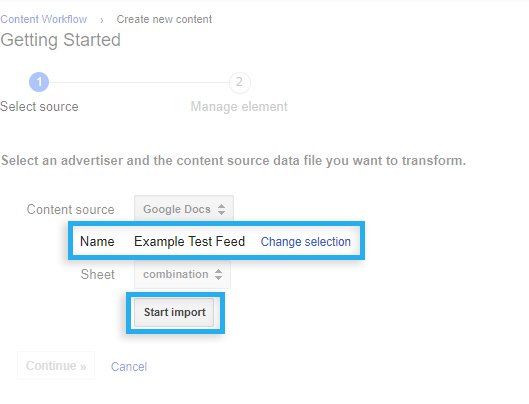
When importing product combinations, the system will redirect you to the next step. One of the most important ones. It depends on how we map fields with a type that is how our profile will work and behave.
I recommend using a minimum ID, Reporting label, and Active fields. The rest of the configuration fields are optional and depend on the specific use case.
Other fields I recommend to set as Text, sometimes there is a problem that number, image URL is in a different format when creatives receive selected product combinations.
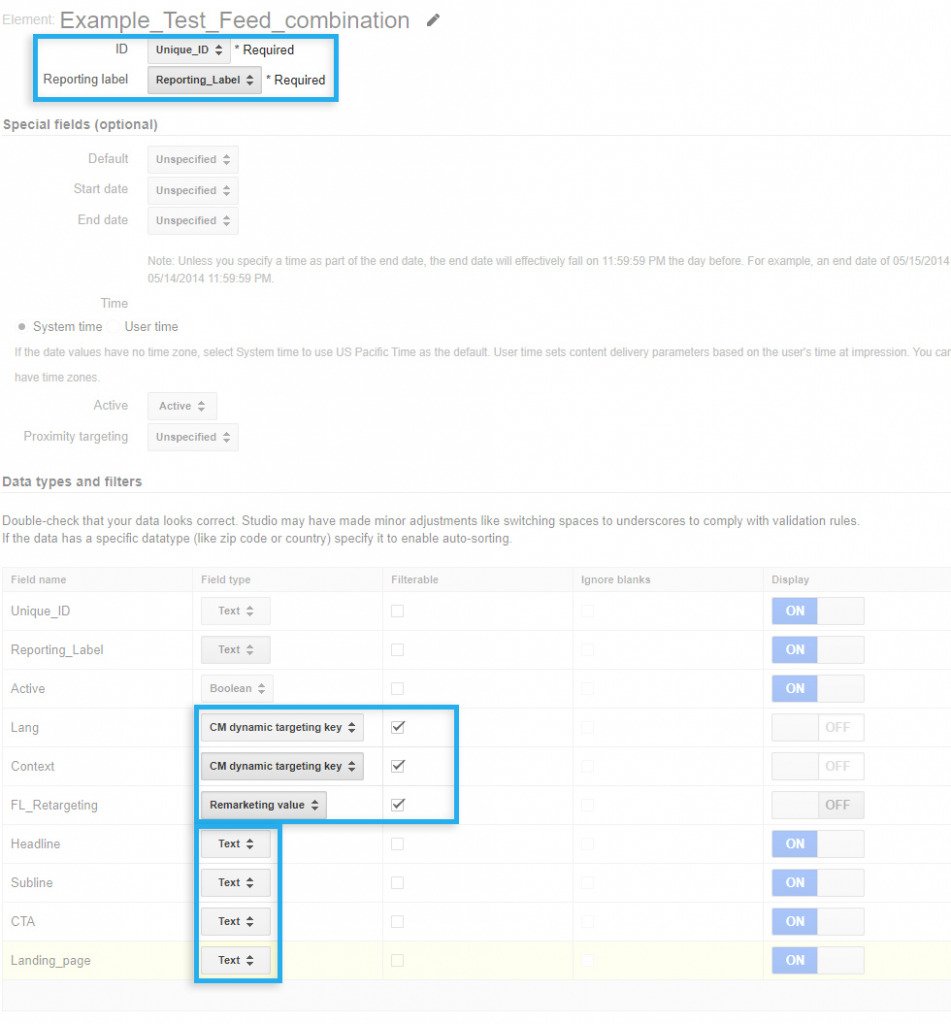
It is the most used feature by me. Using this field type, we are able in the Google Campaign Manager under placement add multiple Dynamic Targeting Keys and automatically preselect product combinations by language, context, group, etc.
Purpose of this field I’ve described in the article. It allows us to use Floodlight U-variables to dynamically control displayed product combinations to the user based on his last visited product on the website.
After we complete the step described above after a short time, it is good always to verify our new imported content if it does not include any errors like on the image below.
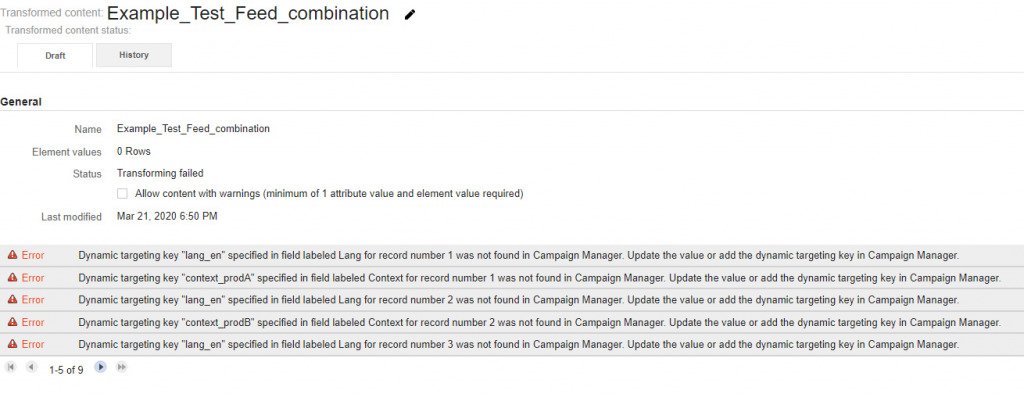
In this case, because we’ve used CM Dynamic Targeting Keys, and on the connected advertiser, we didn’t add new targeting keys.
In Google Campaign Manager, we need to add missing targeting keys that exist in our dynamic feed. Don’t forget to press the save button at the top of the page!
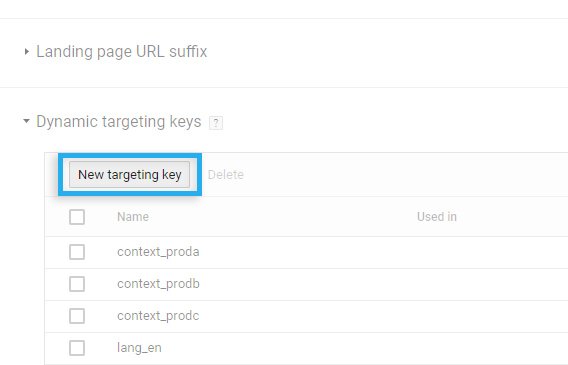
If targeting keys are added, we can now go to the Transformed content section and select a Content source. On the new page, we’ll see the Retransform button. After pressing the button, the system will reload the data from the linked Google Spreadsheet.
Depends how many product combinations we have, it might take up to 2min to reload data and erase errors.
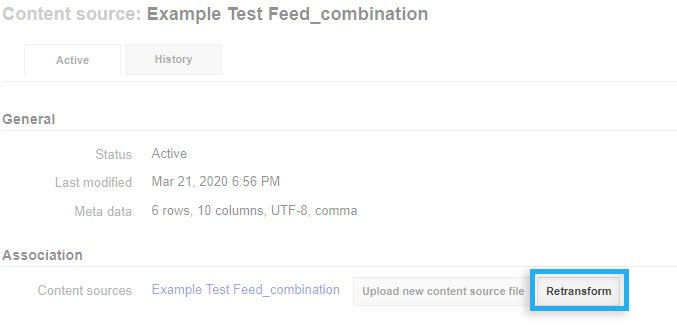
To control which product combination is displayed to the user, we need to define rules.
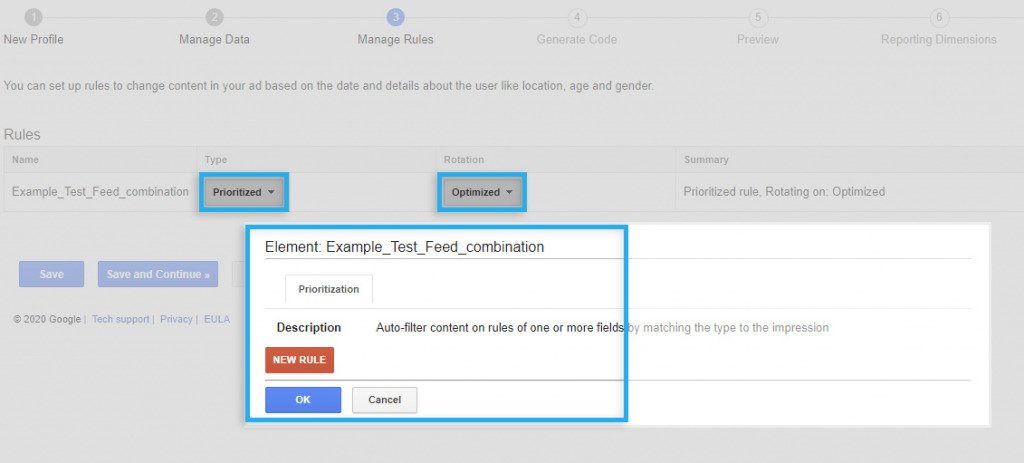
Note
You can define maximum of 8 rules!
In the custom rules window, we can define rules, by selecting conditions our business logic requires.
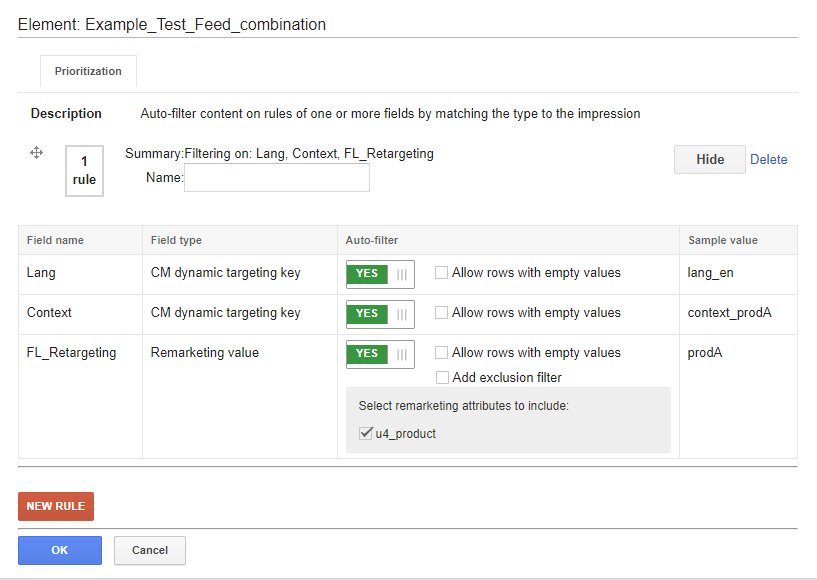
I don’t recommend selecting this option. It might cause many banana problems with logical order. You might end up with not desired combinations display to your user.
It links Google Floodlight activities with the dynamic feed. The rule will not be applied if the user did not have interaction with the Floodlight (he did not visit the product page).
Rule condition requires Google Campaign Manager Placement to have assigned Dynamic Targeting Keys, in our case lang_en and context_prodA.
In the Generate code section, you can copy generated snippet and include in your HTML5 creatives.
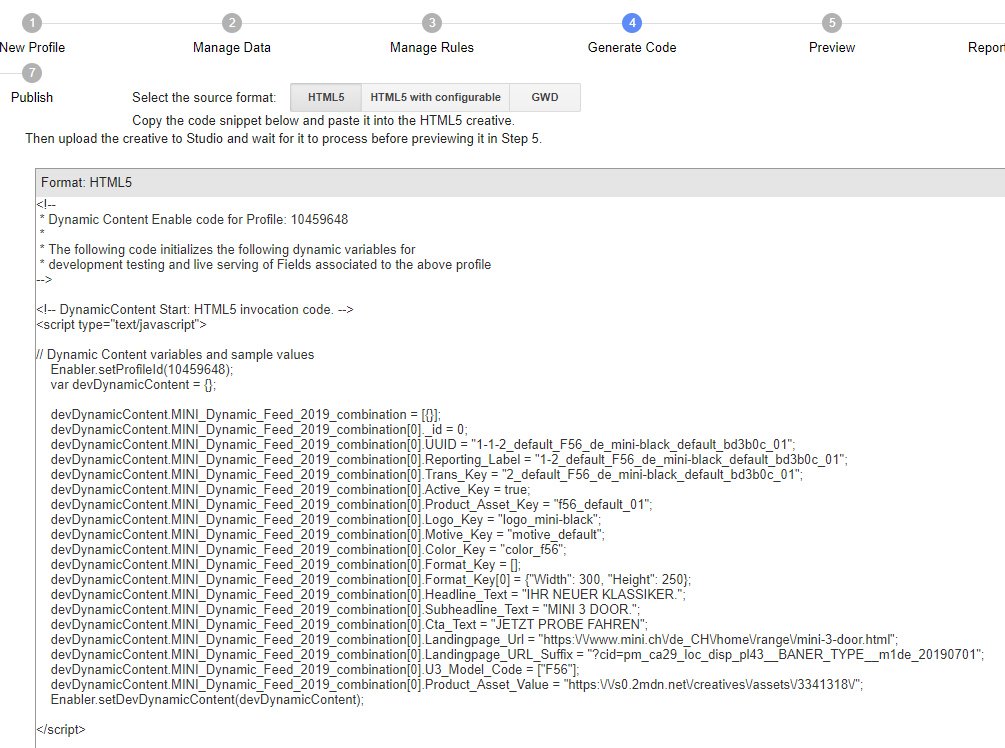
Despite the dynamic aspect of the creatives, they need to be fully valid with Google Studio specification, which you can learn more here.
The difference between standard and dynamic creatives in Google Studio is only the fact that text, landing page URL, images you receive from the feed instead of hardcoding them statically in the creative.
After the successful upload of the creatives, it is required to check if everything works on the 6th Preview step.
Note
It might take 1-2h until Google process all changes with uploaded creatives and updated Dynamic Feed. Until then, you might not see available options or white/empty creatives.
You can define the maximum od 6 dimensions where you can define additional reporting information you would like to pass to the campaign report. Feed combination ID, Reporting Label is automatically appended to the campaign report so you can focus on adding information like Landing page URL.
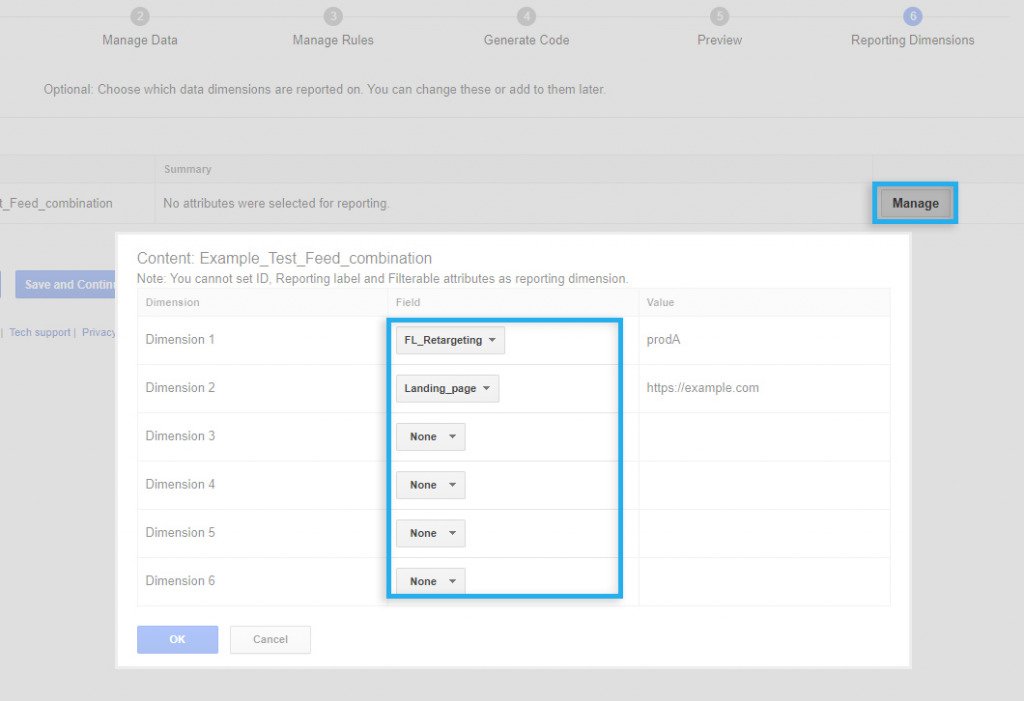
Reporting of the dynamic creatives is an entirely different topic and will be covered in a separate article.
In the last step, we can finally publish our Dynamic Profile. You can do this by hitting one of the selected buttons.
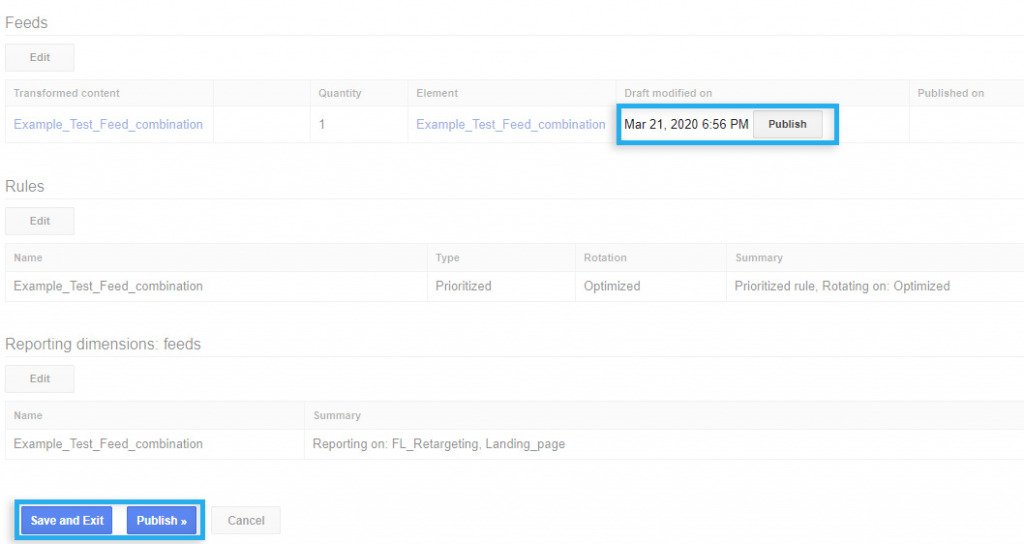
After Dynamic Feed is published, you can now send your dynamic creatives to the QA team. You can not do this before.
Unfortunately, Google Studio is not the most advanced interface you can work with and has multiple not fixed bugs for many years.
One of the most annoying ones is the situation when you click too fast in the Dynamic Profile. When you enter the profile, you need to wait for 5 seconds or see the 2x “loading” message. Otherwise, you will end up in an infinite loop where you can not navigate anywhere because the system is trying to do something, and it is blocking you from doing anything at this time.
The only solution is to close the tab and enter Studio again. So when you click, don’t rush, take your time.
Every time you make changes/update Dynamic Feed, it takes up to 2h until Google propagates all changes to all his servers. Until then, you might see white/empty creative or backup image from Google Campaign Manager.
Worth to feature to mention is the possibility to auto-update Dynamic Feed. I recommend this once a day at midnight, so whoever is doing changes, they will be available the next day.
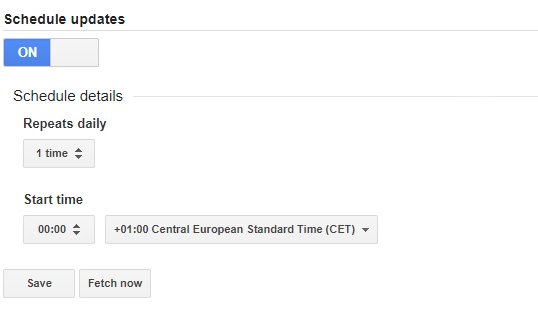
Everything related to Dynamic Creatives is not simple and not easy to explain. Dynamic behavior means that adjustability and configuration and the final effect is never the same and depends on our approach.
I’ve tried to highlight the most important features and points most important, in my opinion, use cases. But if this does not solve your problem or answer questions you have, please don’t hesitate and contact me directly (LinkedIn). I’ll try my best to help 🙂
Subscribe to receive updates about new articles.
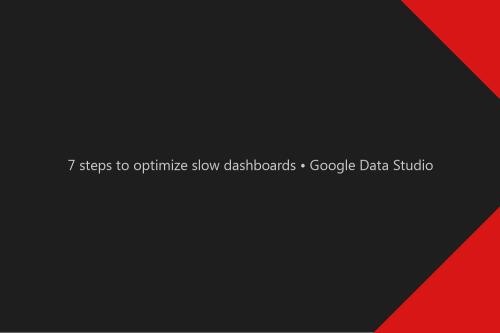
Learn how to optimize slow dashboards and reduce loading time while interacting with sorting and filtering your data.

Since Programmatic Digital-Out-Of-Home (DOOH) is getting more popular, it also brings questions about how we could take an advance it. One of those advantages can be Dynamic...
Hi everyone,
I really enjoy your site and your work is very interesting.
I must appreciate your job andefforts.. It is extraordinary.
Best regards,
Dinesen Schneider
Thank you Dinesen! 🙂
Hi Wojtek !
First of all, thank you for this great info. It’s really very helpful.
I have a question and I couldn’t find the answer in the following article (Remarketing attribute). Can you please explain to me how it works in case the stock of the products that I am promoting with dynamic creative using Uvar would run out? Is there any automatic integration to the product feed from an e-commerce site?
hello Aldana,
if you connect Remarketing Attribute with the feed, each time user visits a product where u1=123 (123 is product ID, u1 is the Floodlight U-variable), then Floodlight will link the user with the Feed. Dynamic Profile/Feed will select a matching product with ID 123.
If your e-commerce has a feed, you could integrate it into the Google Spreadsheet (Dynamic Feed) using Google App Script.
Hello! I wish to ssay that this post is awesome, great written and come with approximately all important infos.
I’d ike tto look extra posts like this! 🙂