How to create Floodlight segments? Google SA360
Learn how you can create Google Floodlight segments in Google Search Ads 360.
Filter by Category
Filter by Author
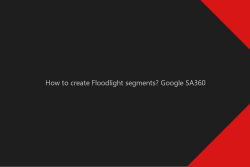
Learn how you can create Google Floodlight segments in Google Search Ads 360.
Posted by Wojtek Andrzejczak
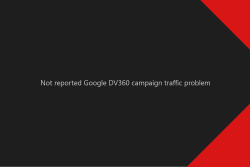
Thousands of Google DV360 campaign visits, which are nowhere reported, and trigger DDoS attack alarms on the server firewall. Was it a DDoS attack, or something else?
Posted by Wojtek Andrzejczak
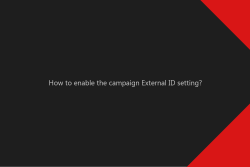
How to enable campaign External ID setting under the Google Campaign Manager campaign? And why this option is so important?
Posted by Wojtek Andrzejczak
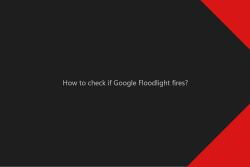
Learn how to check if your Google Floodlight fires on the website. Verify your conversions with Google extensions and with DevTools.
Posted by Wojtek Andrzejczak

Learn three facts about the iframe sandbox attribute. What HTML5 IFrame tag is and how you can use the sandbox attribute.
Posted by Wojtek Andrzejczak
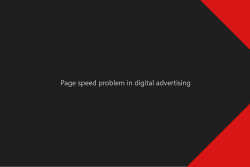
The fact that Page speed is critical it is a well-known fact. But what impact does it have for our digital advertising?
Posted by Wojtek Andrzejczak
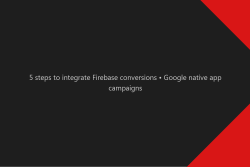
Integrate Firebase conversions in Google Campaign Manager, Google Display & Video 360 and Google Ads to optimize your native app campaigns.
Posted by Wojtek Andrzejczak
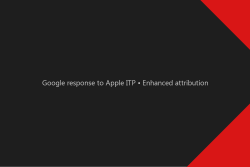
Google Enhanced attribution is an answer for Apple Intelligent Tracking Prevention (ITP). But how does it actually work?
Posted by Wojtek Andrzejczak

8 implementation facts you should know while implementing Google Floodlight conversions with Global Site Tag.
Posted by Wojtek Andrzejczak
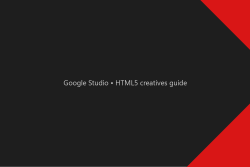
Google Web Designer and Adobe Animate CC – Learn how you can prepare HTML5 creatives compatible with Google Studio for Google Marketing Platform campaigns.
Posted by Wojtek Andrzejczak
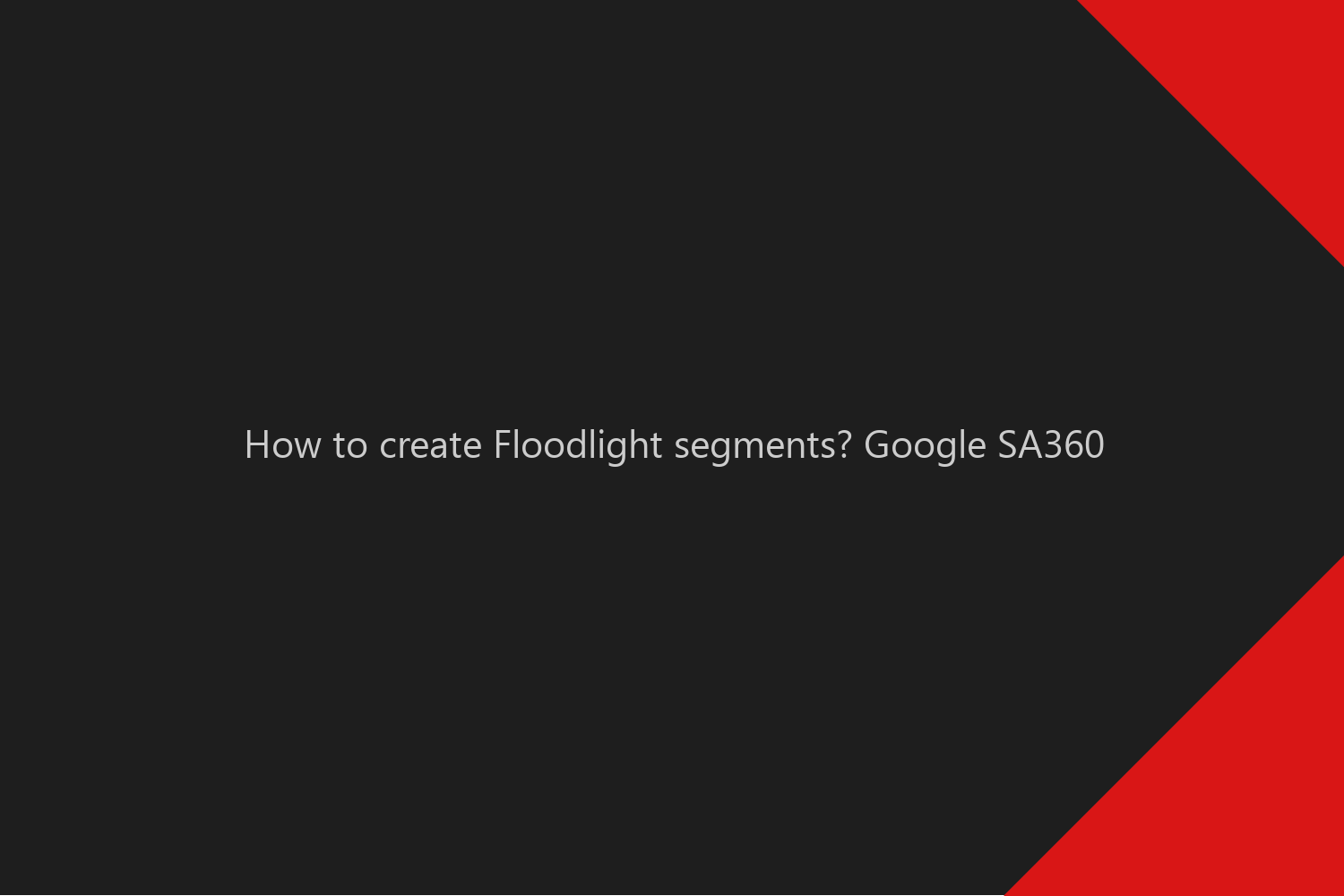
Learn how you can create Google Floodlight segments in Google Search Ads 360.
Contents
To make use of Google SA360 segments, we need to have a Floodlight pixel implemented on the website. What’s more, it must fire with the selected u-variable, which will contain specific values we’d like to have in the Google SA360 segments.
First of all, we need to make sure our Floodlight configuration is already U-variable, which we’d like to use.
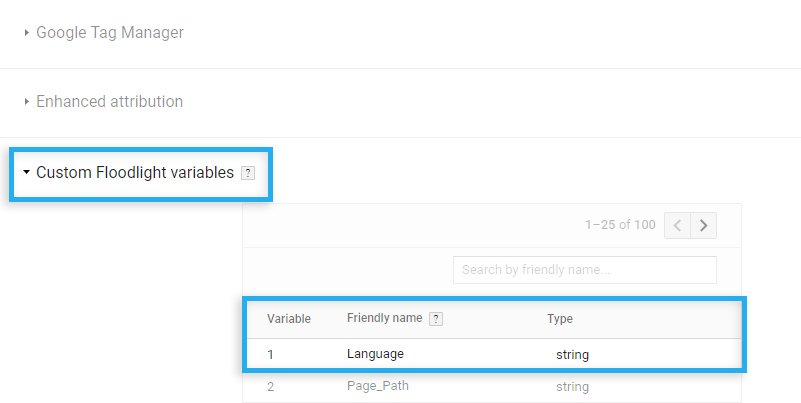
To let Floodlight collect information for your U-variable, you need to check it and save changes.
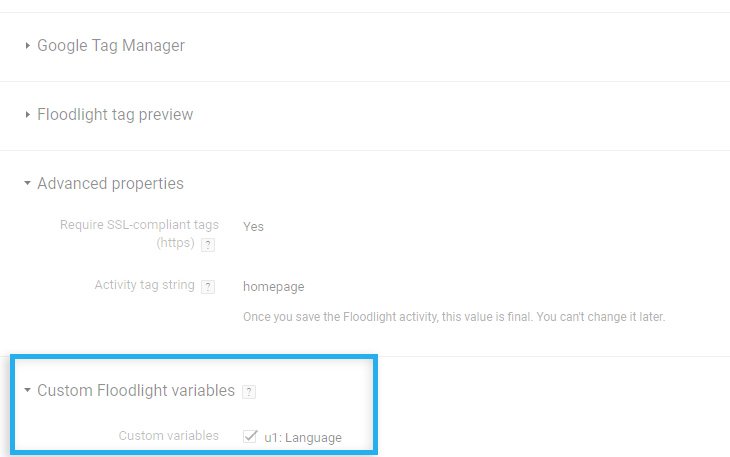
As always, make sure your Floodlight on the website fire correctly and contains all required information inside.
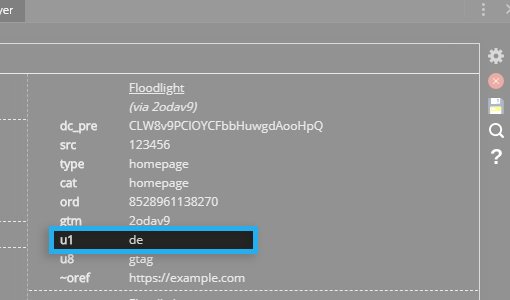
Since your Google Floodlight works already as expected, you can navigate to your Google Search Ads 360 advertiser to finalize our setup.
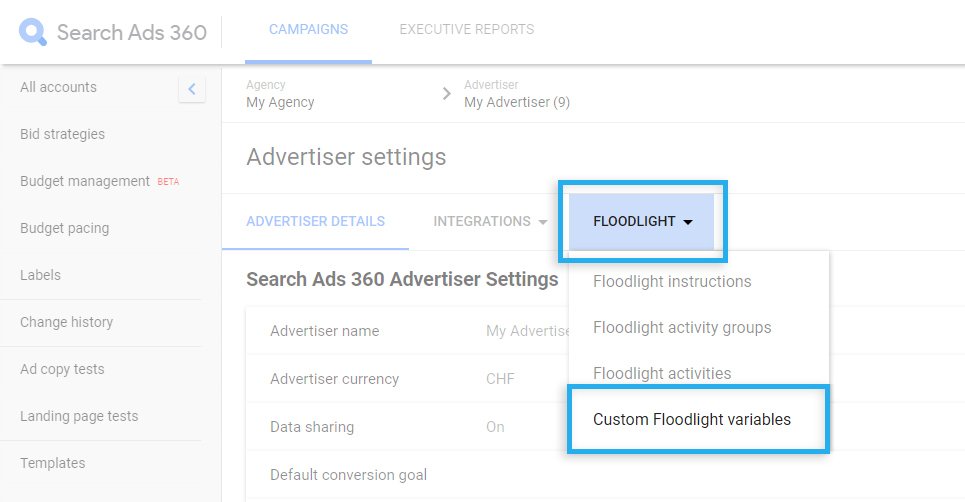
Under Advertiser Settings, you can add dimension or metric type to the U-variable. If you select dimension type, data in the report becomes more granulated based on the collected values.
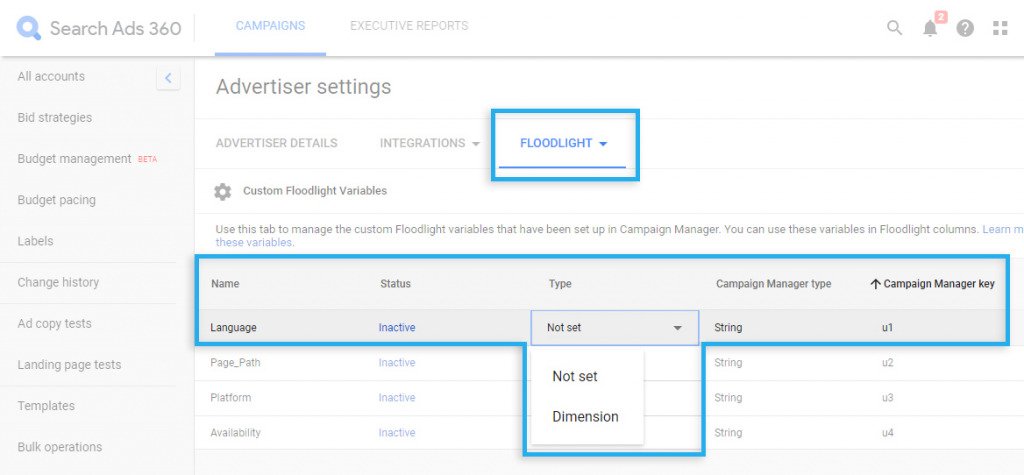
Under the campaign details view, you need to select our newly created segment. Additionally, please remember that segmentation is only available in report views with action, transaction, revenue, or floodlight activity columns.
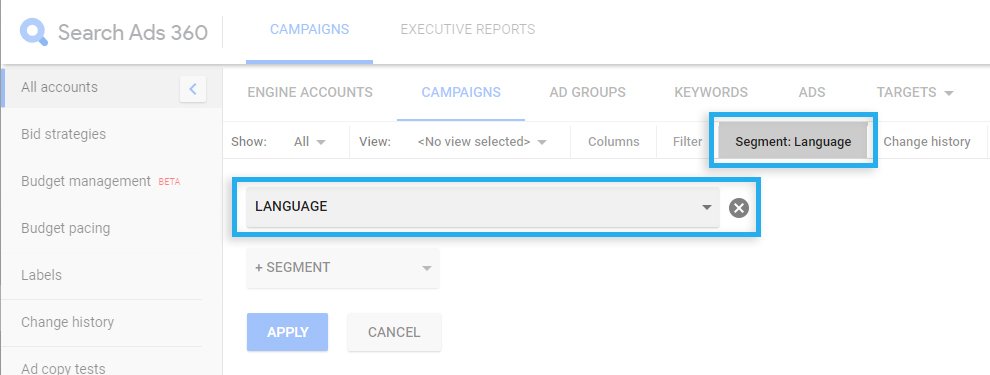
After you confirm segment and column selection, you will be able to review additional data for your campaign reports.
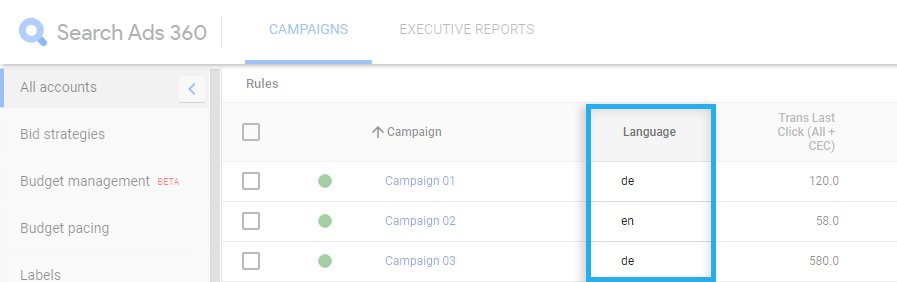
Subscribe to receive updates about new articles.
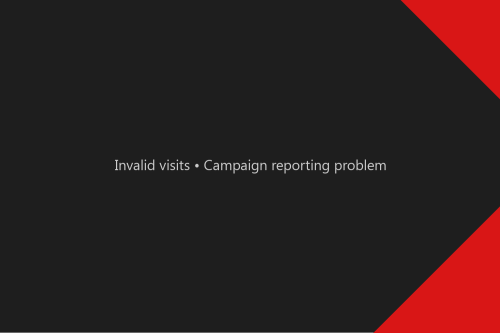
How to estimate the invalid visits in the campaign reporting? Why this problem exists and how we could avoid report discrepences.
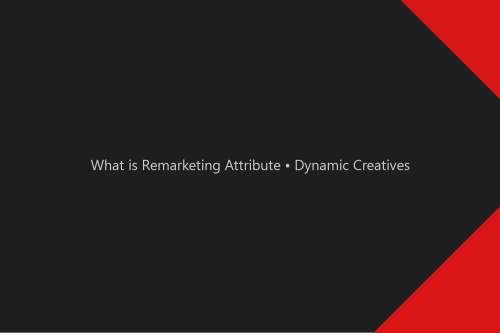
Remarketing Attribute is a part of the Dynamic Content in Google Studio. What it is and how does it work, I’ll explain in this article. What is Remarketing Attribute? In...